How to Sign up To Battle Ground
You must have attended an awareness roadshow session or have already completed our post awareness questionnaire or you will not be able to sign up!
Instructions for Battle Ground Sign Up and Login
HITB+ Cyber Battle of the Emirates Pre-Assessment Test
1.) Open https://battleground.cyberweek.ae/ and press “Sign up”
2.) Make sure your mobile phone is working, registered to the network and not in airplane mode. It must be able to receive one-time passwords in a few moments.
3.) Fill in the fields. Double check that you have entered the correct email, mobile number and your real name.
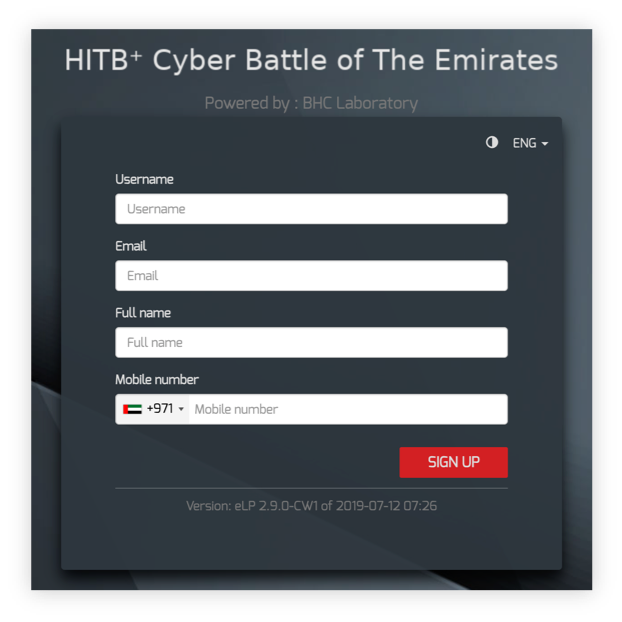
4.) An SMS will arrive on your phone. Please be patient, in some cases it may take up to one minut to arrive. Read your password from the SMS.
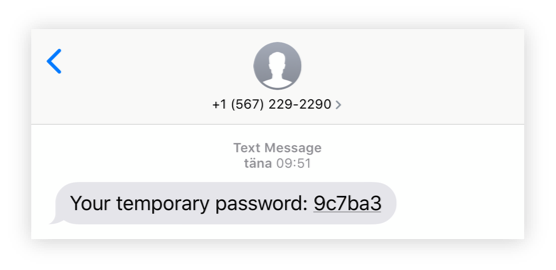
5.) Return to login page (https://battleground.cyberweek.ae) and login with your username and temporary password from the SMS.
6.) After you have logged in, you need to verify your identity. Press “Send SMS” and expect a message on your phone.
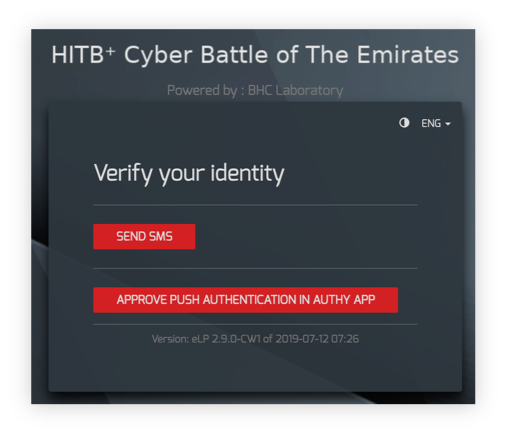
7.) You will receive an SMS on your phone with battleground code. The sender may appear as AUTHMSG. Read your code from the SMS.
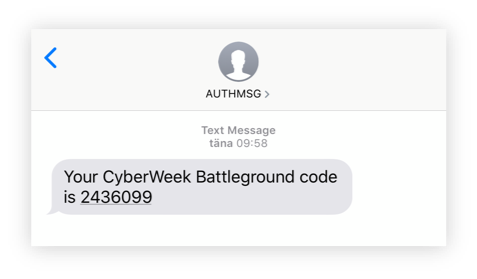
8.) Enter the code in field in the log-in page.
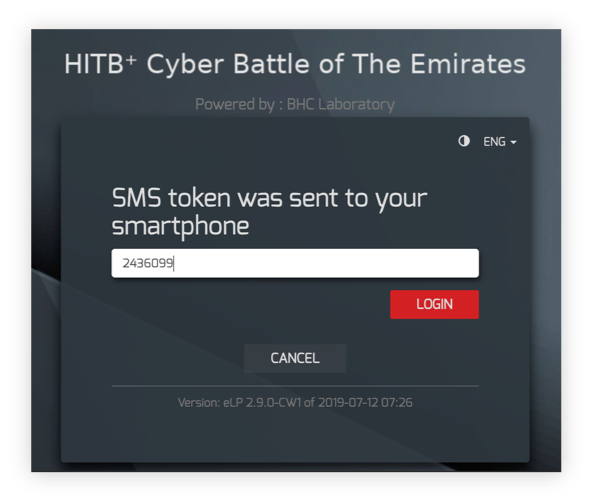
9.) Next you will see a small window with announcements about the test. Read them and press “Accept”.
10.) Next you can choose a password for your account. Please make it at least 6 characters, containing uppercase and lowercase characters and a digit.
11.) You have logged in successfully! Next you can choose an university student or high school student test path and continue with the test.
Happy battling!
FAQ
Q: I didn’t choose a password when creating an account, how can I login?
A: When signing up, you will get an SMS with a temporary password. When you log in for the first time, you need to verify your identity with the second SMS and after that you can choose a password for your account.
Q: I forgot/deleted my temporary password, how can find it again?
A: Please restart the sign up process from the step 1. You will receive a new temporary password.
Q: I did not receive the SMS with temporary password. What should I do?
A: Are you sure you entered your correct phone number? Just in case, restart the sign up process and order a new temporary password. Make sure your phone is switched on and registered to the network when you start the sign up process.
If the SMS still does not arrive, please contact CyberWeek team.
Q: Should I log in with my username or email?
A: Log in with your username. You can create an username for yourself when signing up.
Q: What phone number should I enter?
A: Enter the phone number of your personal mobile phone. SMS will be sent to that number.
Please mind, that the country code is already set up in the form. So if your international phone number is +971 123456789, just enter 123456789.
